Guides
The Shortwave MethodCustomize your ShortwaveThe Shortwave AI AssistantCollaborate with your teamBillingSecurity & PrivacyMigrations
Migrating from GmailMigrating from SparkMigrating from SuperhumanReferences
SearchKeyboard shortcuts & commandsSupported browsersHow-tos
Use Outlook & other providersUnified inbox via Gmail settingsManage multiple accountsInstall Shortwave's PWADefault email appEnable push notificationsTroubleshoot push notificationsManage auto-apply labelsIntegrate Shortwave with your CRMUsing MCP with ShortwaveTroubleshoot email syncing issuesDownload EML fileGoogle Advanced ProtectionImport full historyUpgrade, downgrade, or delete accountJoin our Discord communityThe Shortwave Method
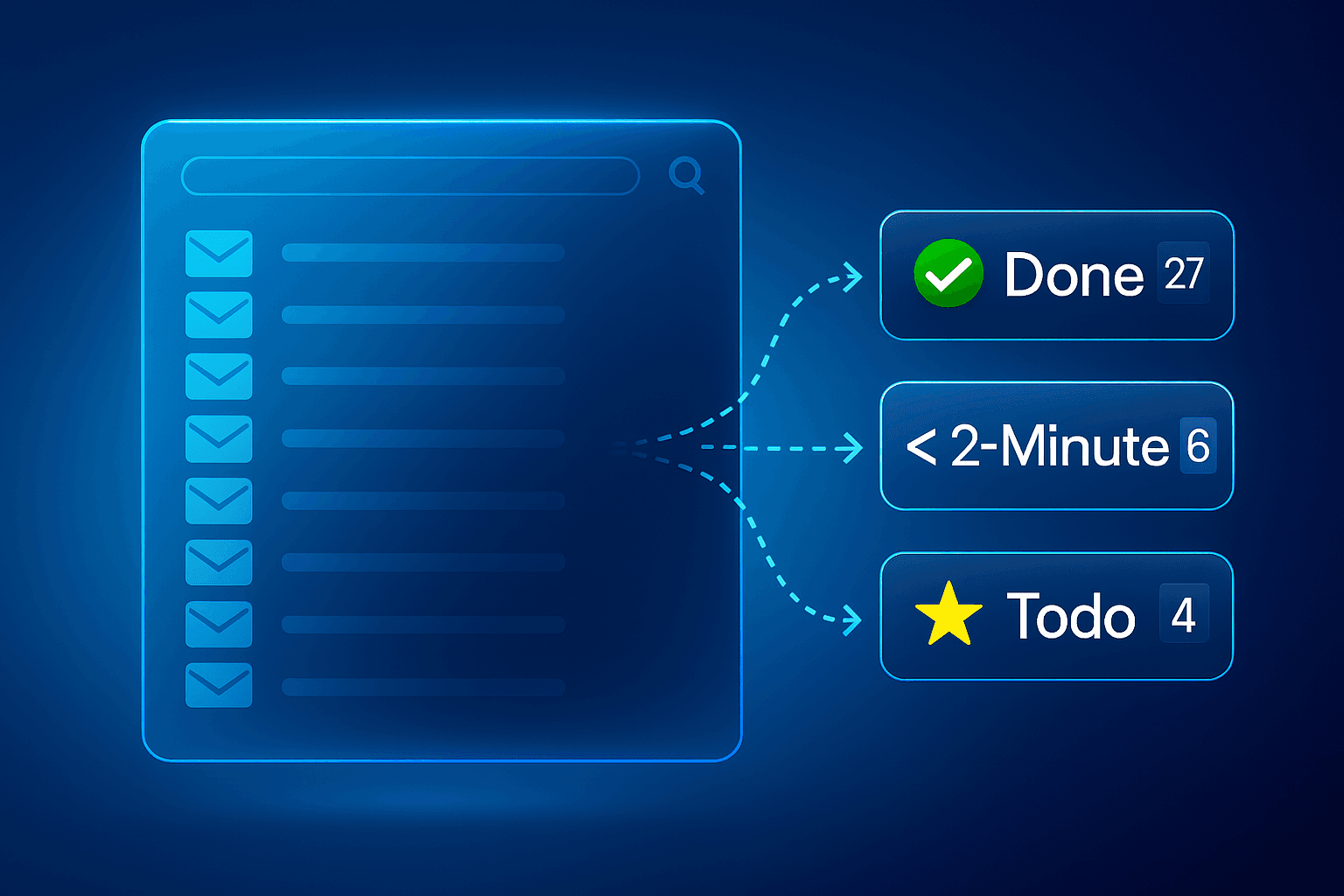
World-class chefs don’t just start cooking. First, they clean off their workspace and prepare the ingredients to make sure their kitchen is ready to help them efficiently put the best possible food on the table.
As a modern professional, your email inbox is your kitchen—a dedicated space for getting a specific type of work done. Like the chef, you need a method for bringing order to your workspace, tackling the tasks on your plate, and making sure you’re ready for the day ahead. Shortwave was designed to make it easy to get your emails organized quickly so that your inbox can be the tidy kitchen you need to do your best work.
The Shortwave Method is the process of triaging everything in your inbox first before moving on to your other work.
In this guide, we'll show you how the Shortwave Method quickly and efficiently gets your inbox organized in a single pass by categorizing items into one of three groups:
Triaging every item in your inbox
The Shortwave Method is to review every single item in your inbox one by one, make a decision about what its appropriate next step is, and organize it appropriately. You should do this first - completely - before starting any deeper work. While this may sound daunting, you'll thank yourself once you form this habit. Just like a chef can't start cooking in a dirty kitchen, you simply cannot do your best work if your inbox is a mess.
For each item, you should categorize it in one of three ways:
- Non-actionable – use done, delete, or snooze to clear the email out of your inbox
- < 2-minute task – handle it immediately, then mark it done
- Actionable task – use stars or todos to track this as an actionable item — then come back after triage to complete the work
Our Method follows the OHIO principle of “only handle it once”. This means as you process your inbox from top to bottom, you should to make a decision on each item immediately, and move it out of the way. Try to avoid leaving emails that you've already looked at in your inbox, as you'll just need to revisit them later and re-triage them if you do.
Clearing out non-actionable items
If you have a backlog of hundreds or thousands of emails, taking action on each of them might sound daunting. In reality, not all emails are created equal. Only ~20% of your emails actually require significant focus. The remaining ~80% of less-important emails like old promotions and newsletters that never got archived can be handled quickly. Shortwave has an arsenal of tools that can help you clear out your non-actionable clutter in a matter of minutes.
When you come across an email that needs no immediate or future action, simply mark it done to archive it and move the email out of your inbox. For threads that you need to take action on at a specific date, utilize snooze to follow up later. Rather than keeping these types of not-immediately-actionable messages in your inbox, we recommend an “out of sight, out of mind” approach.
You may notice some related email threads like promotions and updates are automatically grouped together in bundles. Bundles condense multiple emails into just one compact line in your inbox. You can take action on an entire bundle to triage several emails in one click and make more efficient decisions about related emails so you don’t have to context switch as often.
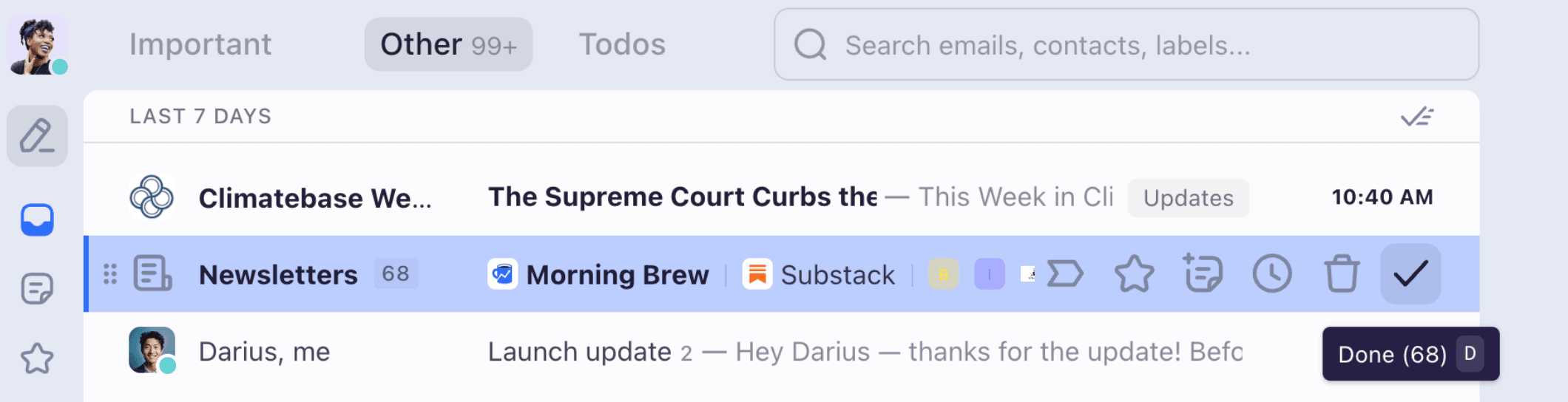
Completing < 2-minute tasks immediately
When it comes to inbox management, there’s often a temptation to push the simple tasks aside. You tell yourself, “This won’t take long, so I’ll do it later.” All of a sudden, there are 15 tasks like that. What once felt easy is now entirely overwhelming.
That’s why as you’re going through your inbox during this triage pass, when you come across an email that just needs a quick reply or follow-up, deal with it immediately. This is your defense against the habit of letting the little things pile up. Shortwave’s instant AI replies make this process especially efficient by giving you simple inline suggestions to draft a contextual reply in one click.
Organizing actionable tasks
As you’re working your way through your inbox, you may come across an email thread that you need to take action on that takes more than 2 minutes to handle. Since your goal is to triage every single email in your inbox right now, you just need to identify and organize any actionable items instead of sinking time into bigger tasks that will disrupt your progress. Shortwave helps you manage these tasks directly from your inbox with stars and todos so there’s no need to switch to a separate to-do app and break your triage flow.
Stars are used to separate your quicker, lightweight tasks from your meatier projects. When you star an email, by default it gets moved to the top of your inbox so it stays top-of-mind. Even as new emails come in, your starred section will stay tidy.
For larger tasks and projects that need a description or span multiple email threads, create todos to track your work. You can easily group related todo items together using multi-select, then create a todo for the selected email threads. This flow is supported by customizable, AI-assisted task names, ensuring you won’t forget your next steps when you reference your tasks after triaging your inbox.
Prioritizing with drag & drop
After going through your entire inbox and completing your triage, everything left in your inbox is a task—your ingredients. You can further organize your starred threads and todos with drag & drop to reorder them by priority. This lets you keep track of where you are in your list so you always know what to work on next.
By the end of this process, your inbox should be clear of everything except a neatly organized and prioritized list of tasks.
Keeping the kitchen clean
Congratulations! You’ve used the Shortwave Method to triage your entire inbox. With your prioritized and organized task lists, you’re now ready to start cooking.
But inboxes, like kitchens, don’t stay idle when you’re working. As you clear old emails, new ones arrive, much like a chef handling multiple orders simultaneously. To keep up, a chef needs the best tools and an organized system. Similarly, to keep your inbox manageable, Shortwave equips you with the essential tools for streamlining your email management, helping you maintain order effortlessly.
To take your inbox to the next level, see how to customize your Shortwave with powerful settings like Splits, bundles, and delivery schedules, letting you personalize Shortwave to suit your unique workflow.
Up next → Customize your Shortwave
Guides
The Shortwave Method
Customize your Shortwave
The Shortwave AI Assistant
Collaborate with your team
Billing
Security & Privacy
How-tos
Use Outlook & other providers
Unified inbox via Gmail settings
Manage multiple accounts
Install Shortwave's PWA
Default email app
Enable push notifications
Troubleshoot push notifications
Manage auto-apply labels
Integrate Shortwave with your CRM
Using MCP with Shortwave
Troubleshoot email syncing issues
Download EML file
Google Advanced Protection
Import full history
Upgrade, downgrade, or delete account
Join our Discord community