Oct 11, 2024
Streamline team workflows with AI Automations
We’re wrapping our last day of Teams Launch Week with the most powerful feature yet – Shared AI Automations! Save your team (and yourself) precious time by creating and sharing one-click AI quick actions to streamline your most common workflows.
Create AI Automations
AI Automations actions are custom prompts for the AI Assistant that can be reused quickly. You can create one-click actions for your team via Shortwave Settings > Team AI Assistant > Shared AI Automations and start building an accessible library of scripts for everyone to use. Note, you can also set up a private library of custom AI Automations from your personal AI Assistant settings.
When it comes to actually defining a new automation, all you have to do is choose a memorable emoji, name your action, and write your prompt in plain language (just like how you would normally chat with the AI assistant).
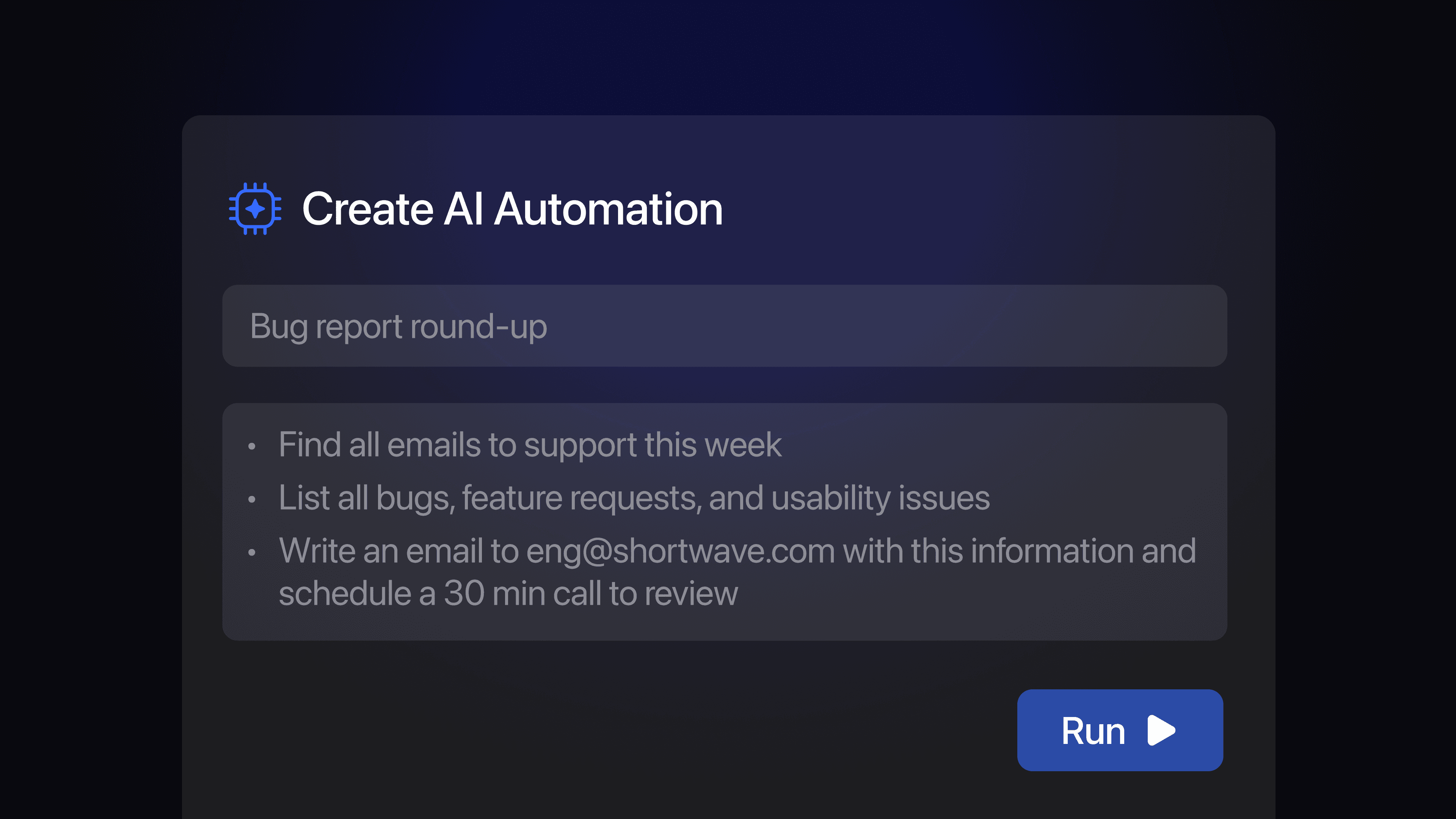
Run your AI Automations
For additional control, you can also choose if you want an automation to show up as a shortcut from your AI Assistant sidebar and if you want it to auto-submit. When auto-submit is enabled, prompts are automatically executed. When disabled, prompts are placed in the AI Assistant input area and can be modified before being run.
You can run these quick actions by using the keyboard shortcut Cmd ’ or by clicking / tapping the “Run AI Automation” button from the bottom right of the AI Assistant. If you chose to toggle on the “Show in sidebar” option for an automation, you can also run it by selecting the associated emoji from the bottom bar.
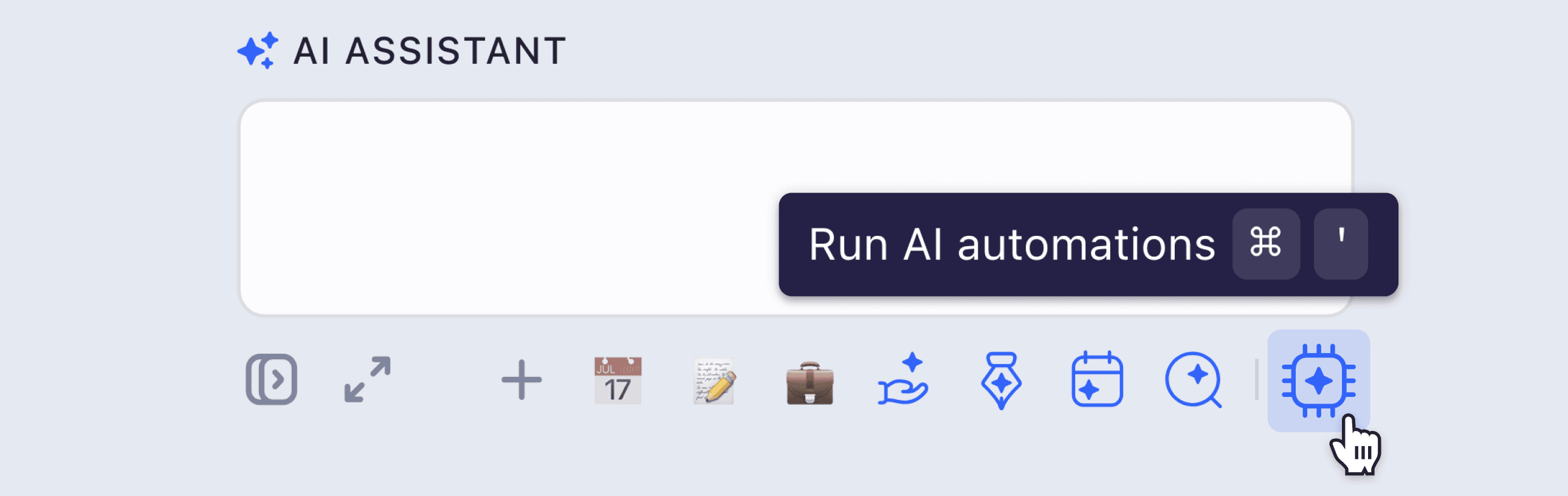
3 AI Automations to save your team time
By investing some time upfront to build a shared list of custom AI Automations you can help your team save even more time while delivering consistent, high-quality work. At Shortwave, our team has a bunch of shared AI Automations that we all use to get more done in less time. Below are the three automations our team uses the most.
🗓️ Meeting Prep
We run this before any meeting, internal or external, to get a context refresher on any related conversations or topics. This lets our team be more engaged on calls and provides easy access to relevant information, like shared documents, links, and past email exchanges.
Prompt:
Give me the details on my next meeting.
Then search for emails to or from the other attendees. If the meeting has a particular topic instead of a general meetup, look for emails with them about that topic.
Then help me get ready for my meeting. Surface any information from my emails relevant to the meeting.
💼 Schedule Sync
This automation is most often used after an internal project has been proposed and teammates have chimed in with feedback. We’ll schedule a quick sync to review updated scope and priorities with key stakeholders.
Prompt:
Tell me what the remaining open questions are from this email thread.
Schedule a 30-min event tomorrow with all of the relevant participants to make a decision.
Include a link to this email in the meeting description.
📝 Decision Summary Email
For any proposals and product discussions that unfold in longer email threads, our team members use this AI Automation to quickly summarize any decisions made. This saves everyone else from having to read (or skim) through all the back-and-forth, and instead we can all be on the same page with the same information.
Prompt:
Write a reply email presenting the final proposal and/or decisions from this thread. Use only the information in this thread.
Exclude all discussion details. Focus on the outcomes: if questions were answered, include the final answer without summarizing the back-and-forth.
Highlight any unresolved questions not addressed by the current proposal or decisions. For each, summarize the options under consideration.
Shared AI Automations are completely customizable and let you share existing workflows, best practices, and important information across your team. This feature is available today for Business plan users on the web, desktop, and Android (coming soon to iOS).
If you're interested in using our new teams features with your team, please email us at sales@shortwave.com (👋).
This concludes our Teams Launch Week. Check out the other powerful new collaborative email features we launched earlier this week.
Sign up for monthly updates
Get a roundup of the latest feature launches and exciting opportunities with Shortwave