Oct 8, 2024
AI Snippets — shared email templates for your team
It’s day 2 of Teams Launch Week, and today we’re introducing AI Snippets, a smart templating feature that helps you write common emails faster. AI Snippets let you define an email template once upfront and then re-use it whenever you need it.
You can define email templates for commonly used phrases, paragraphs, or even entire emails. For even more time savings, you can also have the AI Assistant automatically fill in missing fields in the template. AI Snippets are available both for individual use and for use across your team.
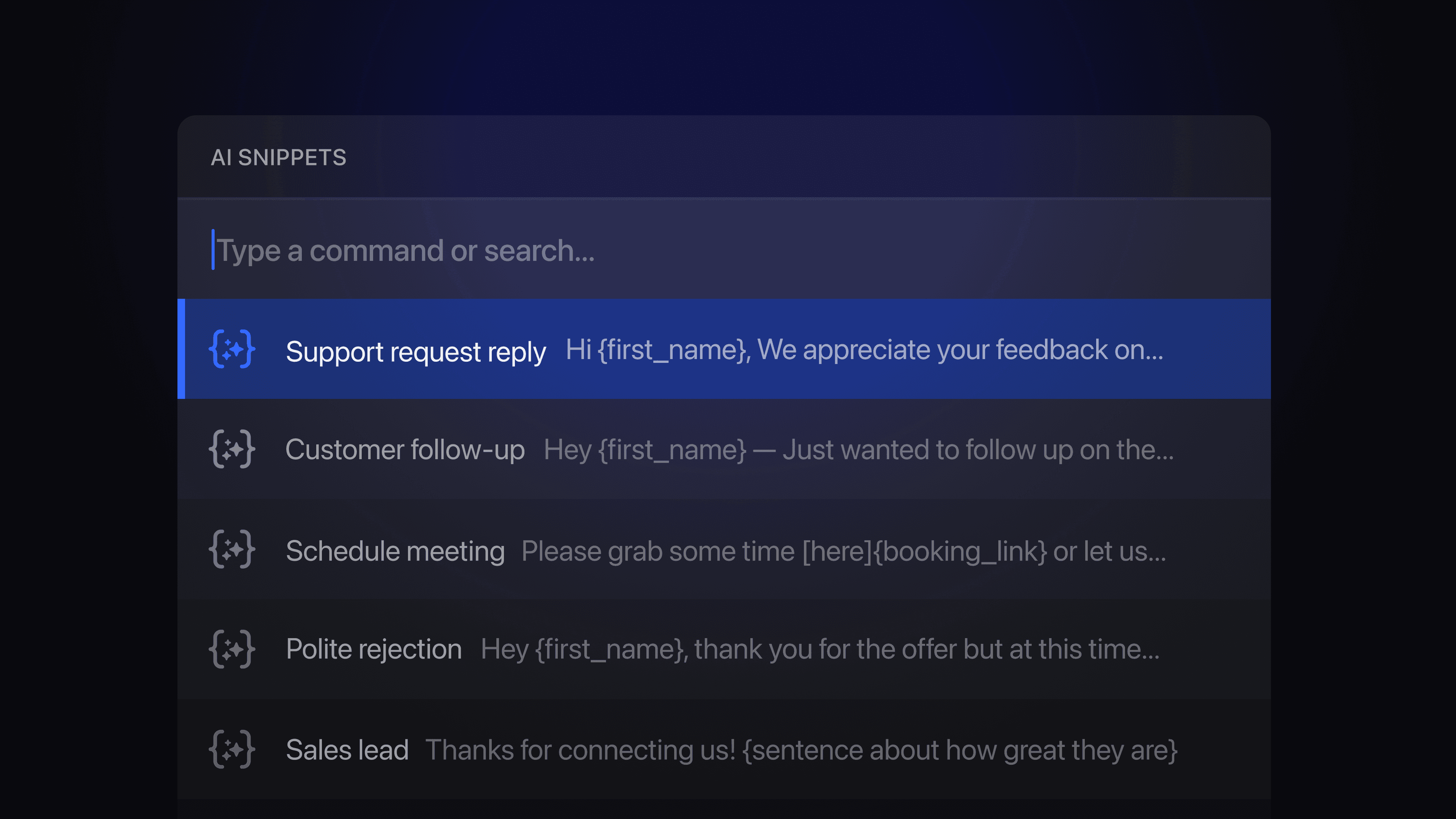
Create & share AI Snippets
You can create AI Snippets for your team via Settings > Team AI assistant > AI Snippets. By sharing AI Snippets with your team, you can build a team-wide library of common email content to help everyone work smarter and faster. You can also create private AI Snippets that are only accessible to you from your AI Assistant settings.
For each snippet, you have the option of enabling the AI Assistant to help you fill them in. You just need to add instructions using {AI placeholders} and the AI will automatically fill them out. You can use the full power of the AI Assistant when filling in these templates, including the ability to search your email for information, check your calendar for availability, or insert information from general knowledge.
For example, here’s an AI Snippet that uses placeholders to look up information from your email history and calendar:
CC: marcus@catco.com
Hi {recipient's first name},
{insert a one sentence intro that calls back to the last
email I had with the recipient. Search my email as needed}
Thanks for reaching out about 1:1 training sessions for
your team. CC-ing my colleague Marcus who will help
coordinate the training topics.
Here are some times I'm free for a call:
{list 3 times I'm available next week for a 30-min call as
bullet points, with preferences for morning availability}
Marcus and I are here if you have any questions.
— {my name}
Snippets can optionally also include a subject, as well as additional recipients to add to To, Cc, and Bcc.
If you would like the snippet inserted directly into the compose box without the help of the AI Assistant, simply disable the “Use AI Assistant” toggle on the snippet.
Using AI Snippets
To insert an AI Snippet, click the AI Snippet button at the bottom of the compose box or press Cmd ; for the keyboard shortcut. This will open a modal where you can select the snippet you want to use. For even quicker access, type / in the compose box to access our slash commands. Then, just type the name of the template you want to use and hit enter to add the snippet inline.
Save time with AI Snippets
AI Snippets are available today to users on our Business plan on the web, desktop & Android, and they will be coming soon to iOS. Give them a try today, and learn more about how to collaborate with your team on Shortwave.
If you're interested in using our new teams features with your team, please email us at sales@shortwave.com (👋).
This week is our Shortwave for Teams Launch Week. To celebrate, we’re unveiling powerful new collaborative email features each day. Follow along for more updates.
Sign up for monthly updates
Get a roundup of the latest feature launches and exciting opportunities with Shortwave